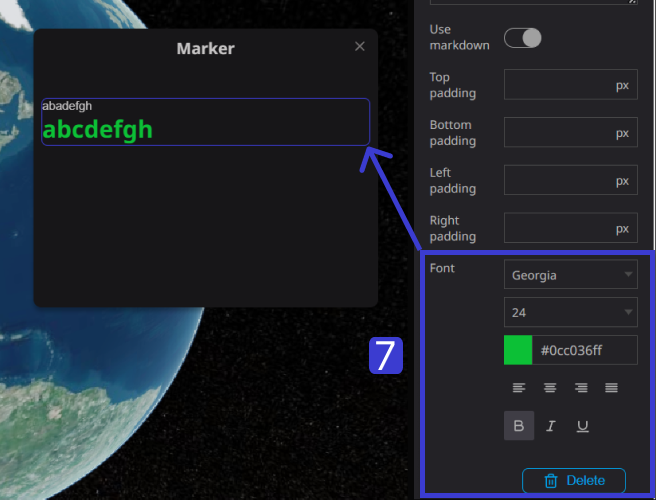Text Block
A text block is a tool used for creating sentences within an info box. A text block is a versatile tool used for creating sentences, paragraphs, or any textual content within an info box in the Re-Earth App. It allows users to add informative text, descriptions, instructions, or any other relevant information to enhance the understanding of the displayed data or map features.
How to Create A Text Layer On the Re-Earth App
Step 1. Choose the Marker you want to add text to from the left panel, then click the infobox.
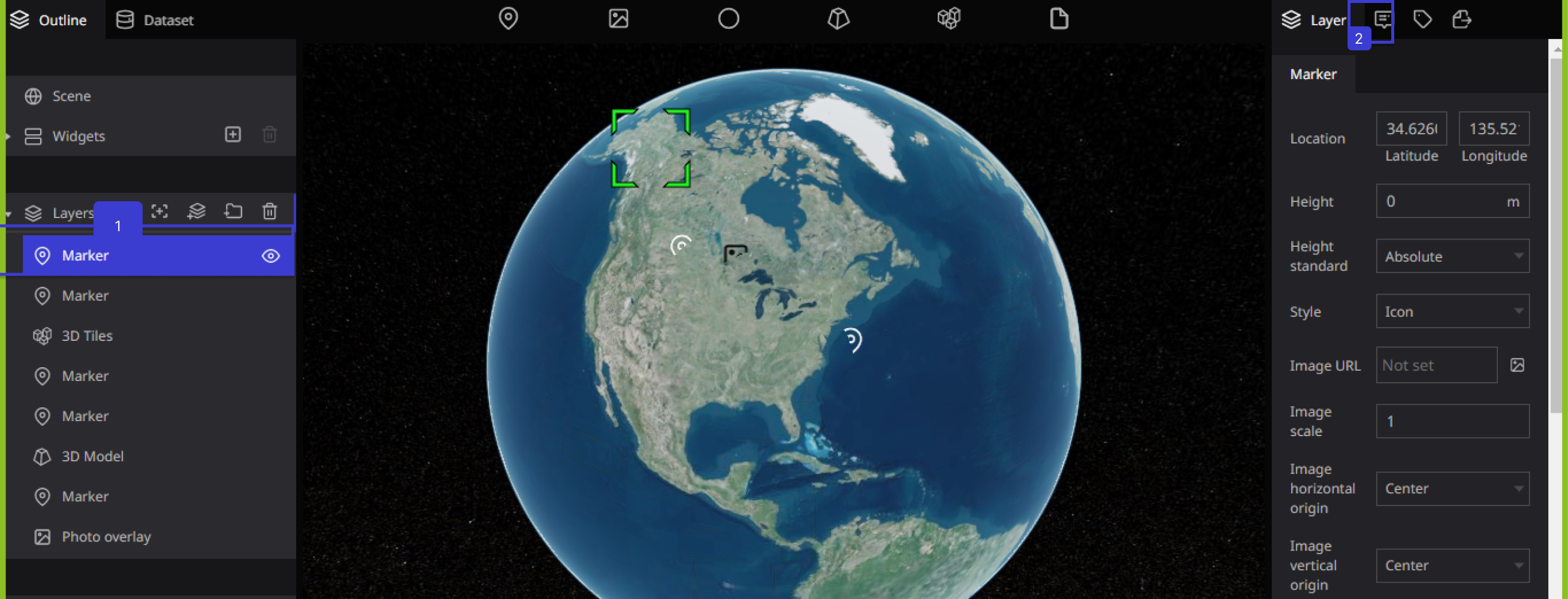
Step 2. Choose the Infobox tab on the right panel.
Step 3. Click "Create Infobox".
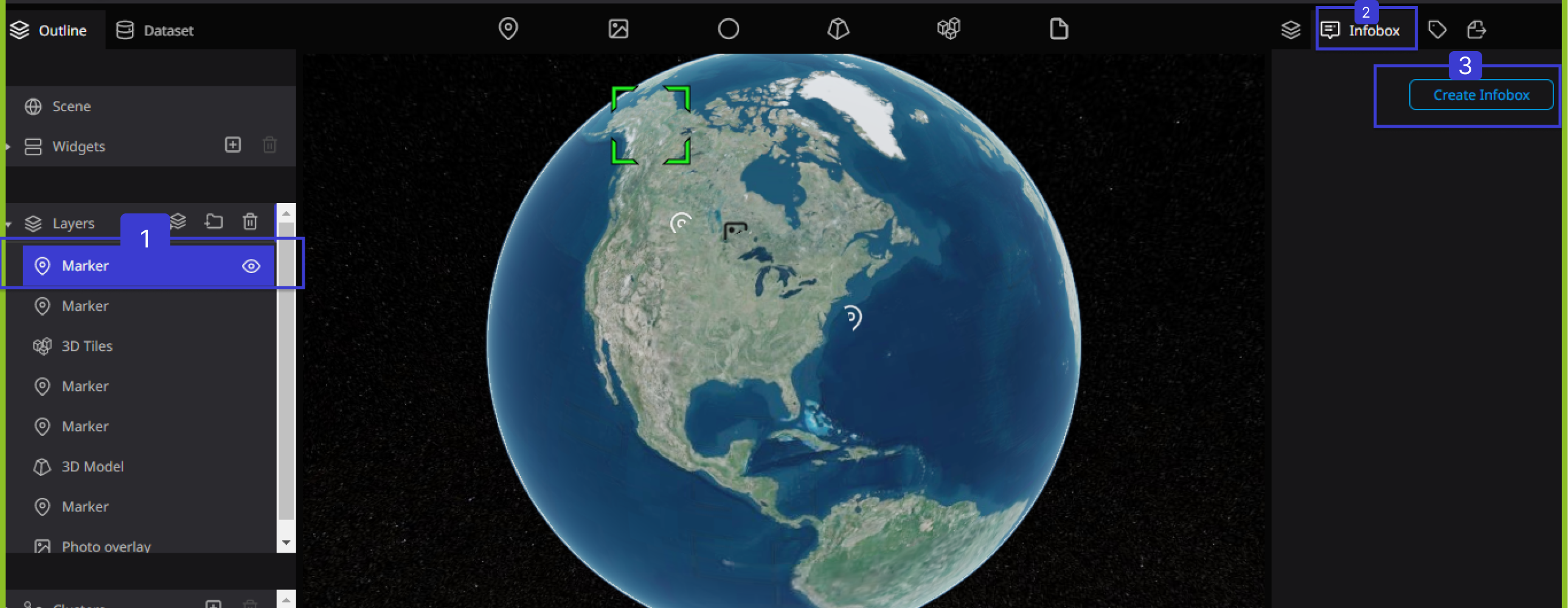
Step 4. When you hover over the Info Box, a "+" symbol will appear. Click on the "+" sign and select "Text".
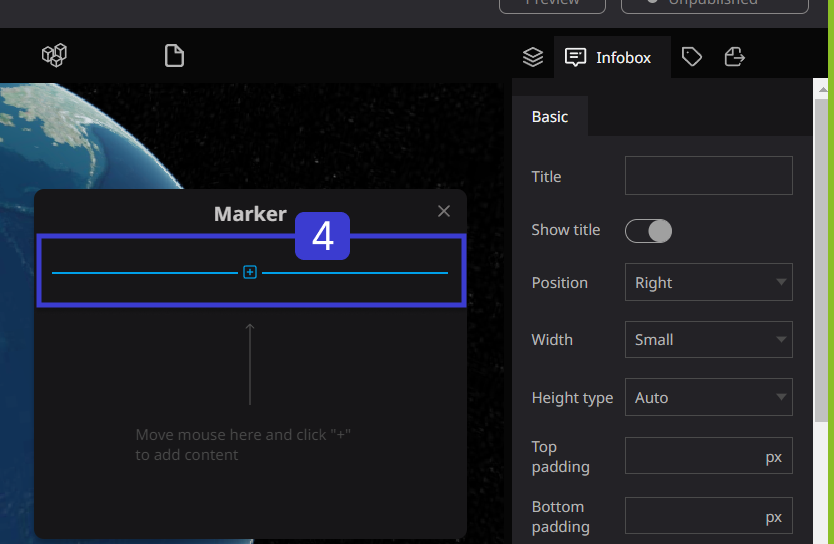
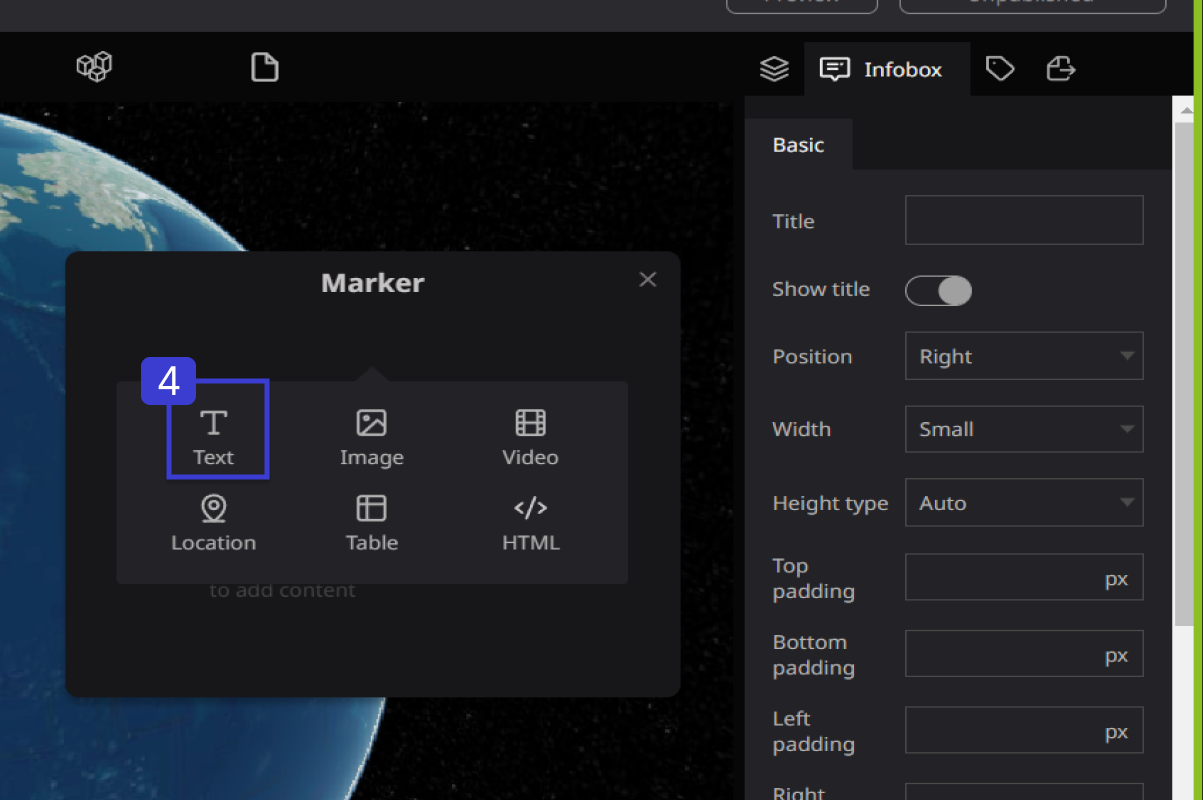
Step 5. Add a title if necessary, then add your text content to the InfoBox.
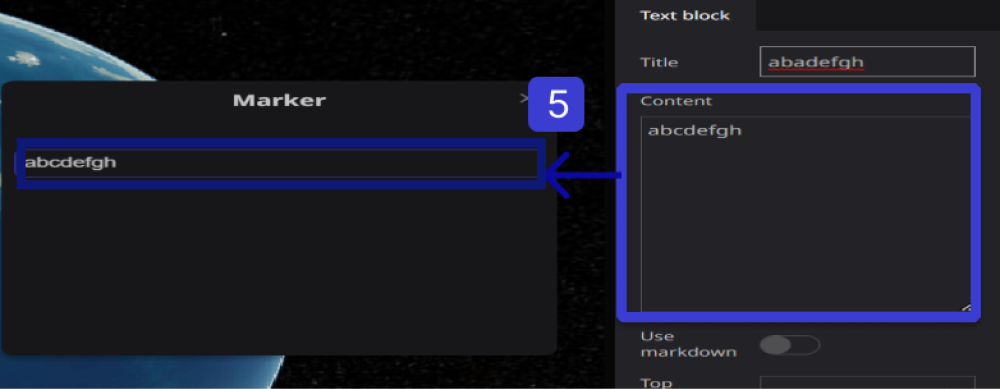
Step 6. If you want to add text using Markdown syntax, you can do it by turning on Markdown mode.
Markdown is a lightweight markup language that allows you to specify document structure using simple syntax such as "# heading" and "* list". It can be converted into decorated HTML documents.
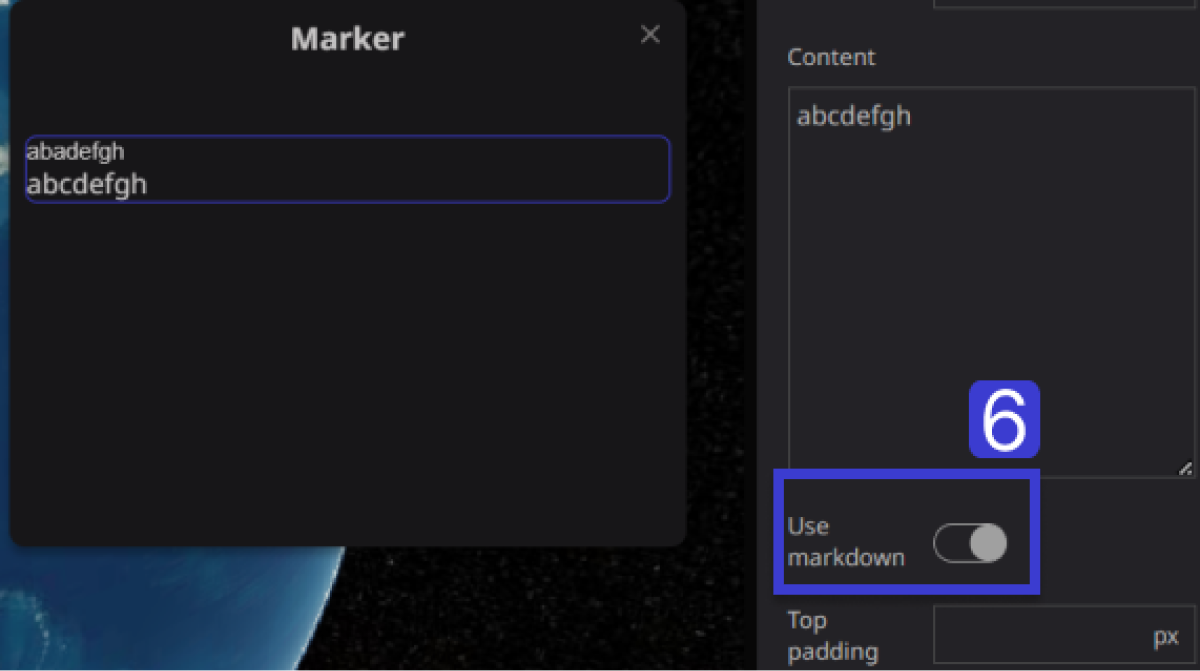
Step 7. You can adjust the font of the text, including the font type, size, color, position, and boldness.
Additionally, you can adjust the title font by using the same procedure.