Dashboard
After successful log in to the application, you will be redirected to the Dashboard. This is the homepage of the application, which provides you with some quick actions.
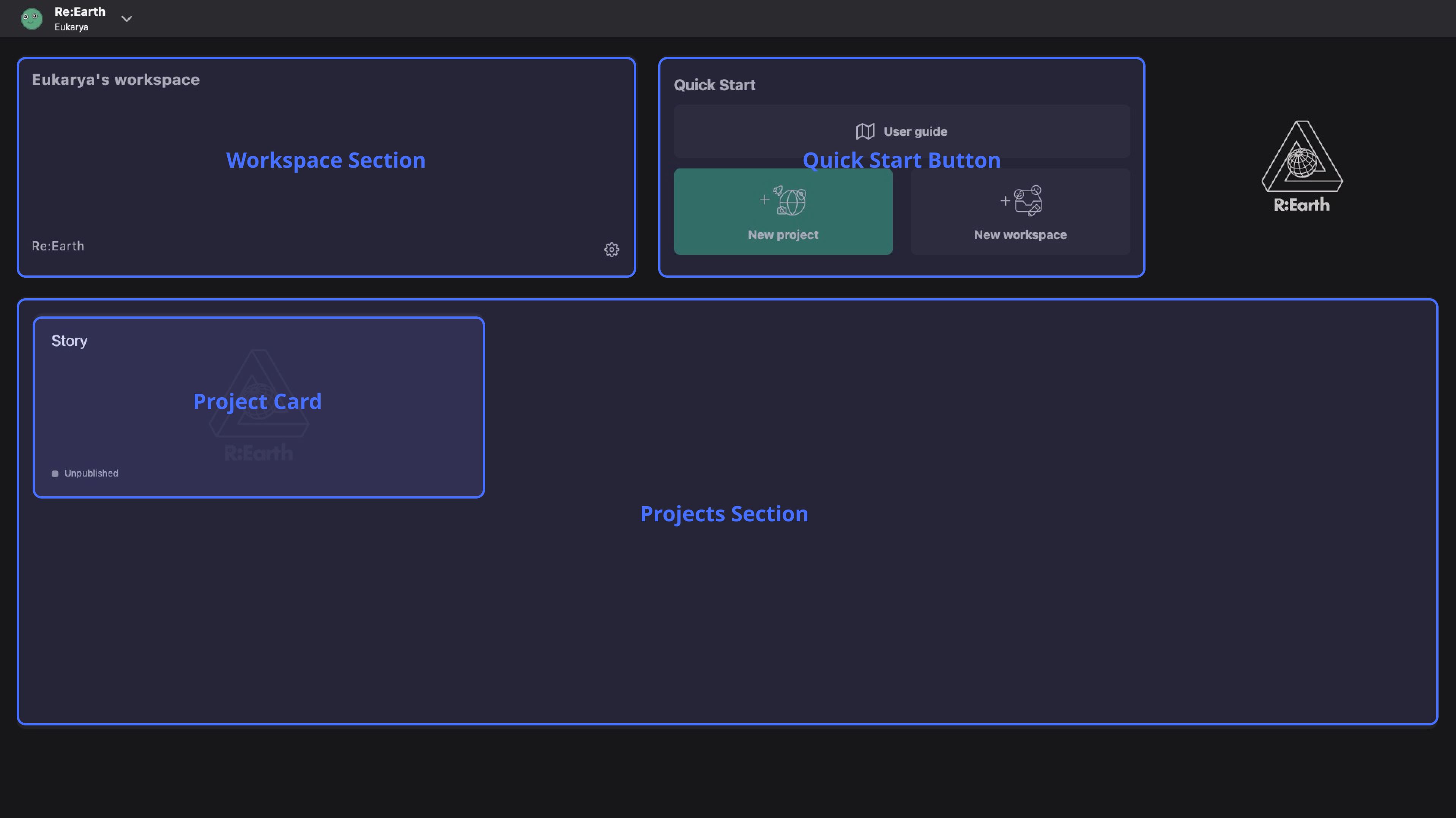
Workspace Section displays the current Workspace you are in, including members' avatars. The ⚙️ button in the lower right corner can direct you to the current Workspace's settings page.(Learn more about Workspace)
Project Section displays all projects under the current Workspace, except for archived projects.
Quick Start is a collection of quick operation buttons. We will add more buttons in the future.
Project Card
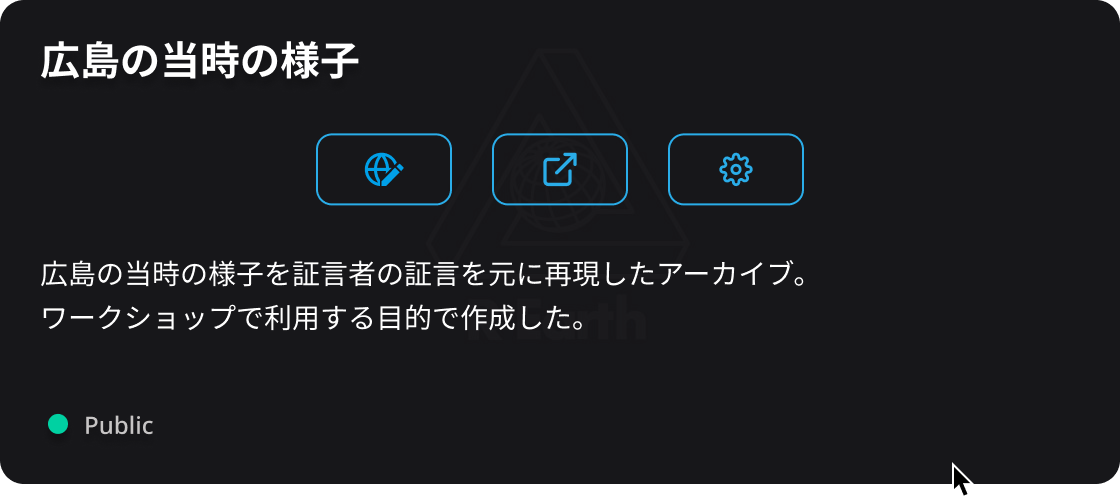
When moving your cursor over one Project Card, you can see more information(project name, description and public status). The three buttons will lead you to the Editor Page, Preview Page and Project Setting Page.
In the future
In future versions of the Dashboard we will be adding other functional modules, such as development change log, new feature introductions, Community News , and more.