Navigator
Navigator in the Re-Earth App is a tool designed to help users explore and navigate through the virtual world of the application. It is essentially a map or a guide that provides users with an overview of the virtual environment and allows them to move from one location to another easily.
The Navigator typically displays a bird's-eye view of the virtual world, with various icons and markers indicating the location of key features and destinations. Users can zoom in and out of the map to get a better sense of their surroundings, and they can also click on specific locations to instantly navigate to them.
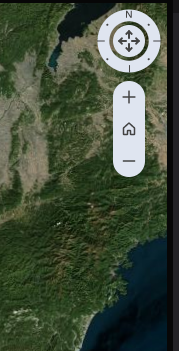
The Navigator can be particularly useful in the Re-Earth App, which is designed to simulate a sustainable city and features a variety of interconnected buildings, streets, and green spaces. Navigator allows users to quickly and easily navigate through this complex environment.
How to set up Navigator in the Re-Earth App
Click on widgets from the outline tab in the left panel, then from the + icon, click on navigator.
In the Re-Earth App, Navigator is the last property of the Widget.
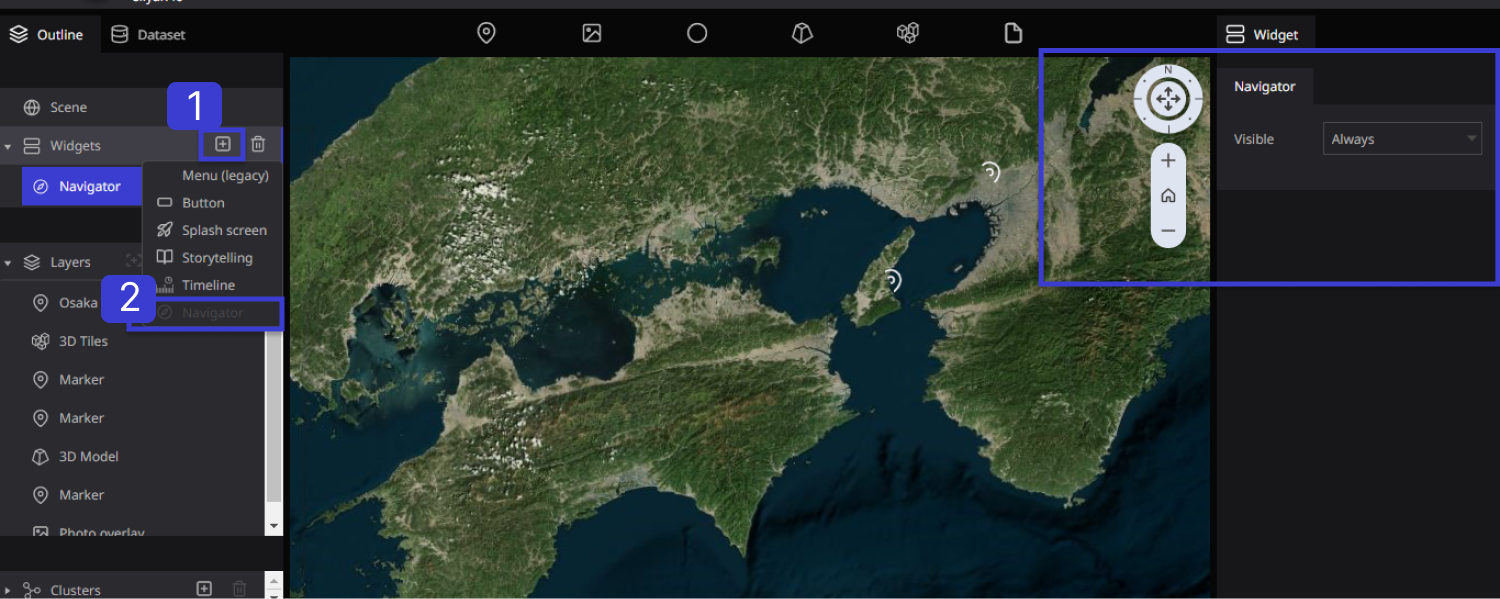
Once you Select Navigator from the Widget, The Navigator Function will appear on the Right side of the screen in the Re-Earth App.
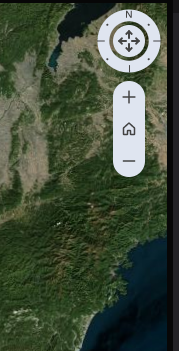
Navigator Property
The right panel of the screen displays the properties of Navigator in the Re-Earth App. The Navigator Property is related to Timeline Properties.
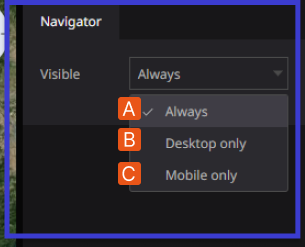
Visible: This Navigator property displays its functions in the following ways: Always, Desktop Only, and Mobile Only.
Always: Shows the Visibility of the Navigator on Both Desktops and Mobile.
Desktop Only: this Shows the visibility of Navigator in Desktop Mood
Mobile Only: This Shows the Visibility of Navigator in the Mobile Mood
Details of Navigator function
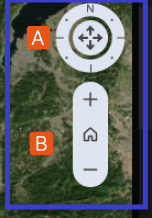
A. The arrow buttons in the center of the screen allow you to move the globe up, down, left, right, or right. You can also move the globe east, west, north, south, and west by operating the direction buttons.
B. By clicking the '+ and - ' buttons, you can zoom in and out of the globe.